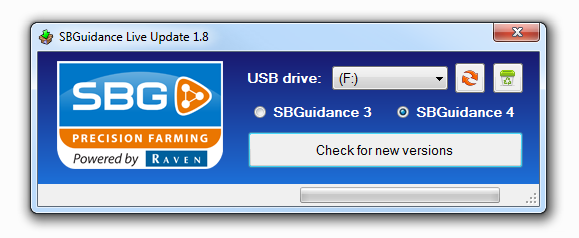![]() This small tool will check the SBGuidance server for the latest software version and will automatically keep your USB drive up-to-date with the latest software releases.
This small tool will check the SBGuidance server for the latest software version and will automatically keep your USB drive up-to-date with the latest software releases.
You do not need to install the tool. Just double-click the file to run. You need an active internet connection in order to contact the SBGuidance server for software updates.
The installation files will be placed in the “software” folder on your USB-drive.
Downloads
![]() SBGuidance Live Update (5463 downloads )
(349 kB)
SBGuidance Live Update (5463 downloads )
(349 kB)
![]() Frequently asked questions
Frequently asked questions
How does it work?
With SBGuidance Live Update farmers can keep their SBGuidance terminal up-to-date by themselves. They can download the latest software releases straight from the internet using the SBGuidance Live Update tool on their office computer. This will place all the files on a memory stick which then can taken to the SBGuidance terminal where they can use SBGuidance Update Manager to update existing applications on the terminal.
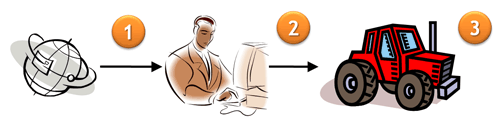
Step 1 – Download latest files from the internet using SBGuidance Live Update
Step 2 – Take the memory stick with the latest files to your SBGuidance terminal
Step 3 – Use SBGuidance Update Manager to install the latest software releases onto the SBGuidance terminal
–
SBGuidance Live Update 1.8
- Add support for SBGuidance 4 systems
SBGuidance Live Update 1.7
- Display message when dowloads are complete
- Display message when SLU requires an update
- Add button to clean up USB drive
SBGuidance Live Update 1.6
- Add support for SBGuidance Loader installer
SBGuidance Live Update 1.5
- Bugfix: Buttons are too dark on Windows XP system
SBGuidance Live Update 1.4
- Bugfix: Download content when USB-stick is empty
SBGuidance Live Update 1.3
- Improved version detection
SBGuidance Live Update 1.2
- Renamed application
- Added SBGuidance Loader
- Added SBGuidance Update Manager
SBGuidance Update Checker 1.1
- Support downloading files from this website
SBGuidance Update Checker 1.0
- Initial release